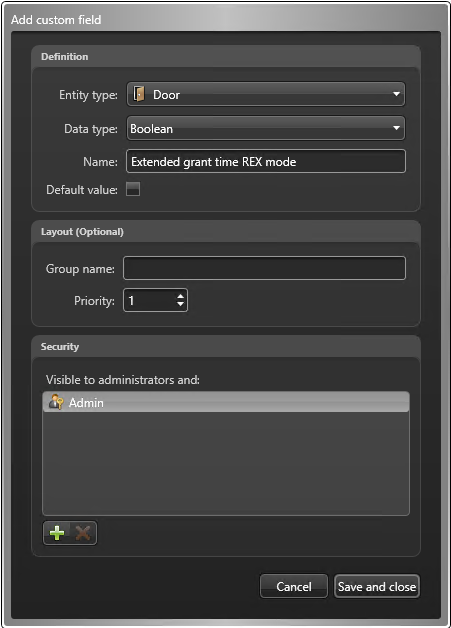Configuring Mercury Extended grant time REX mode per door
2025-12-11Last updated
Before you can enable the Extended grant time REX mode on specific doors, you must create a door custom field in Security Center.
What you should know
- This feature requires Mercury firmware 1.29.1 or later.
- When the Extended grant time REX mode is enabled, the door remains unlocked for as long as the REX input is active and for the normal grant time afterward. This is useful for preventing doors controlled by a motion sensor from locking and unlocking every few seconds.
- Note the following limitations of this feature:
- If the Mercury controller restarts, the door goes back to its normal state until the REX is triggered again.
- If no door sensor is present, the door remains unlocked either for as long as the REX input is active or for the normal grant time, whichever period is longer.
- The door locks at the end of an unlock schedule regardless of the REX state.
- If you want to control all Mercury-controlled doors under the same Synergis™ Cloud Link at the same time, you can configure the Extended grant time REX
mode setting in the Synergis™ Appliance Portal
instead.Note:If you create the custom field in Security Center, the setting on Synergis Cloud Link units enrolled on that system are ignored.
- When the Extended grant time REX mode is disabled, the REX input reports as normal in Config Tool after the door locks or the REX expires, regardless of its actual state.