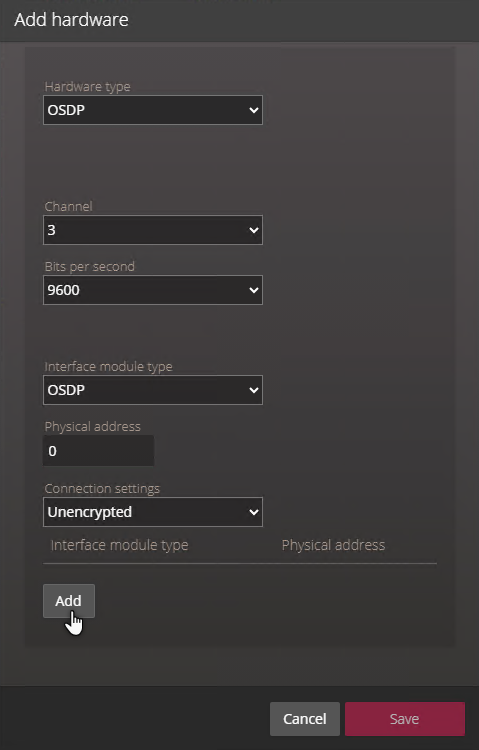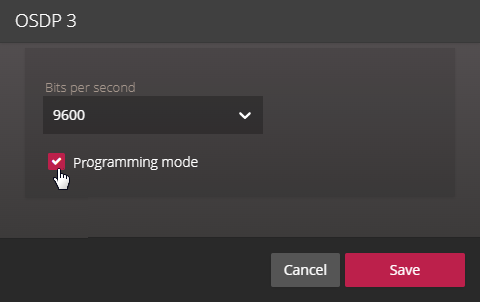Creating a channel to configure OSDP devices in the Synergis Appliance Portal
2024-09-17Last updated
OSDP devices, such as secure I/O modules and readers, must have their RS-485 bit rate and address configured before they can be used. To configure your readers in the Synergis™ Appliance Portal, you must create an OSDP channel with Programming mode enabled.
What you should know
- For OSDP readers that you want connected to a Mercury unit: Instead of using a configuration card to set the reader's baud rate and physical address, you can follow this procedure, and then set the reader's physical address in the Synergis Appliance Portal.
- When Programming mode is enabled, you can only have one online reader connected to the RS-485 channel at a time.