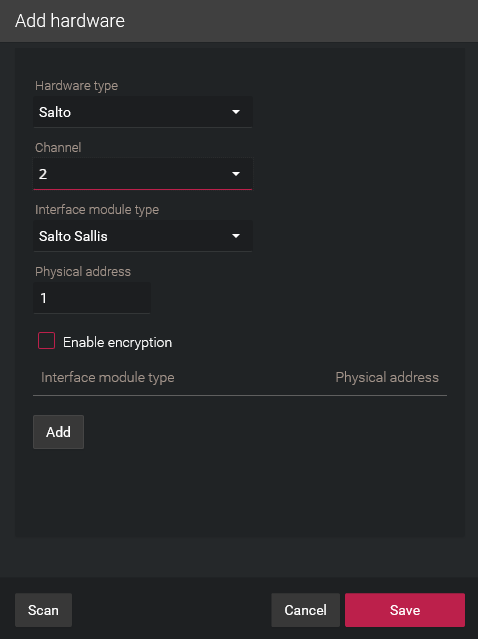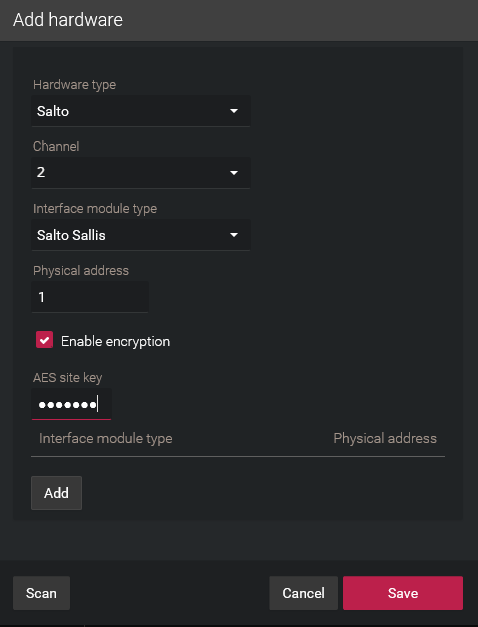Enrolling SALTO SALLIS locks
2025-07-16Last updated
For the Synergis™ Cloud Link unit to communicate with SALTO SALLIS locks, you must enroll them in Security Center, using the Synergis™ Appliance Portal.
Before you begin
First define the nodes and the doors using the SALLIS application, and then
update the routers and initialize the locks using the PPD (Portable Programmer Device).
As you do this, write down the following information:
- IP router
- IP address and port number.
- RS-485 router
- Synergis unit channel the router is connected to (1 - 4).
- Lock
- Router, lock ID, and the door where it is installed.
Use descriptive door names, for example First floor storage room. If you have already created the door entities in Security Center, use the same names for ease of reference.