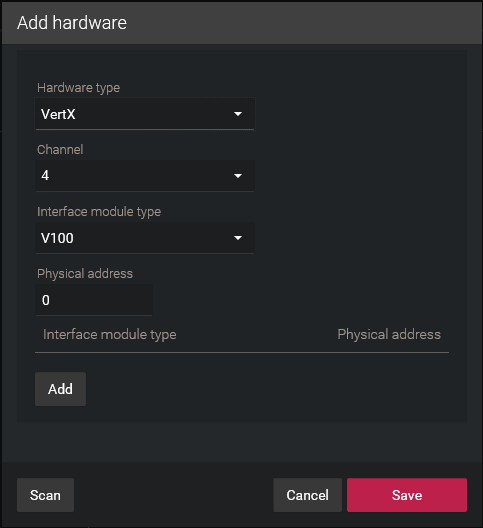2023-11-16Last updated
To establish communication between the Synergis™ unit and the attached interface modules, you need to configure them in Synergis™ Appliance Portal.
Before you begin
Attach the HID VertX modules to the channels
(1 - 4) of your
Synergis Cloud Link unit.
Procedure
-
Log on to the
Synergis Cloud Link unit.
-
Click .
-
At the top of the Hardware column, click
Add (
 ).
).
-
In the Add hardware dialog box, select
VertX as the Hardware type.
-
Select the Channel
(1 - 4).
All interface modules
connected to the same channel must be from the same manufacturer.
-
In the same dialog box, add all
interface modules connected to the same channel.
You can enroll the interface modules automatically or manually.
Tip: If you
know the physical addresses of the modules and you only have a few to enroll, it would
be faster to enroll them manually.
Do one of the following:
- To enroll automatically, click
Scan.
The scan
feature finds and enrolls all interface modules from the same manufacturer that are
connected to the same channel.
If the controller does not find all connected interface modules, make sure they all
have a different physical address.
- To enroll manually, enter the physical address (0 - 15) configured on the HID
interface device, select the model type, and then click
 .
.
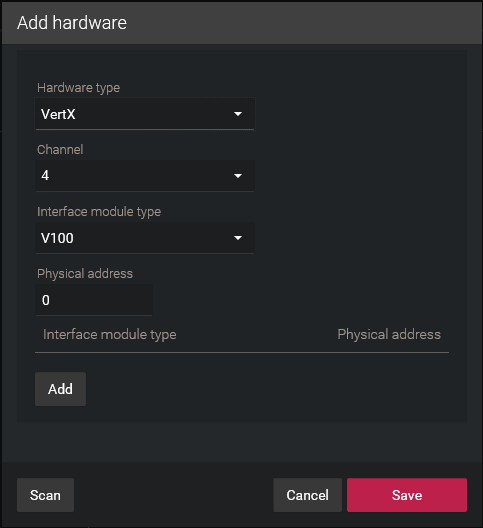
Repeat as necessary to
configure all modules connected to the same channel.
-
Click Save.
The hardware type, channel, and interface module you just added are listed on the
Hardware configuration page.
-
For each interface module you added, select it from the Hardware
configuration page and configure its settings.
For the description of these settings, refer to the manufacturer’s documentation. Make
the changes as needed.
-
Click Save.
-
Test your interface module connection
and configuration from the I/O diagnostics page.