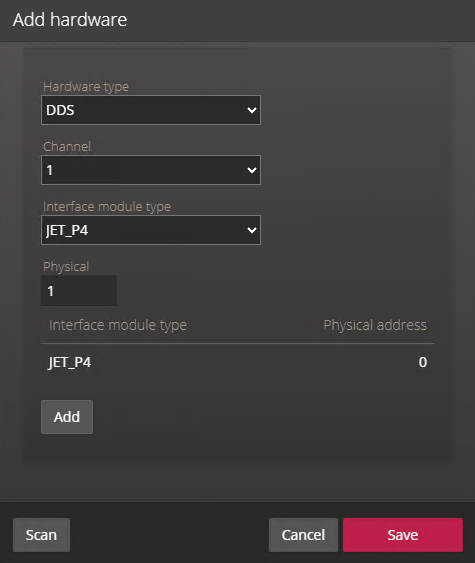2024-11-04Last updated
For the Synergis™ unit to communicate with the DDS controllers connected to its RS-485
interface, you must enroll them on the Synergis unit with the Synergis™ Appliance
Portal.
Before you begin
Connect the DDS modules to the Synergis unit's RS-485 channels
(1 - 4) as follows:
- Connect the Rx\L of the DDS module to the "-" of the channel.
- Connect the Tx\H of the DDS module to the "+" of the channel.
- Connect the 0v of the DDS module to the "G" of the channel.
Procedure
-
Log on to the
Synergis Cloud Link unit.
-
Click .
-
At the top of the Hardware column, click
Add (
 ).
).
-
In the Add hardware dialog box, select DDS
as the Hardware type.
-
Select the Channel
(1 - 4).
All interface modules connected to the same channel must be from the same
manufacturer.
-
In the same dialog box, add all interface modules connected to the same channel.
Do one of the following:
- To enroll manually, select the Interface module type from the
list, enter the physical address (0 - 31) configured on the DDS module, and then click
Add (
 ).
).Repeat as necessary to configure all modules connected to the
same channel.
- To enroll automatically, click Scan.
The scan feature finds
and enrolls all interface modules from the same manufacturer that are connected to
the same channel.
If the controller doesn’t find all connected interface
modules, make sure they all have a different
physical address.
Once you click Add, the
address in the Physical field cycles to the next available
address.
-
Click Save.
The hardware type, channel, and interface module you just added are listed on the
Hardware configuration page.
-
For each interface module you added, select it from the Hardware
configuration page and configure its settings.
For the description of these settings, refer to the manufacturer’s documentation. Make
the changes as needed.
-
Click Save.
-
Test your interface module connection and configuration from the I/O
diagnostics page.
After you finish
Enroll the
Synergis unit in Security Center.