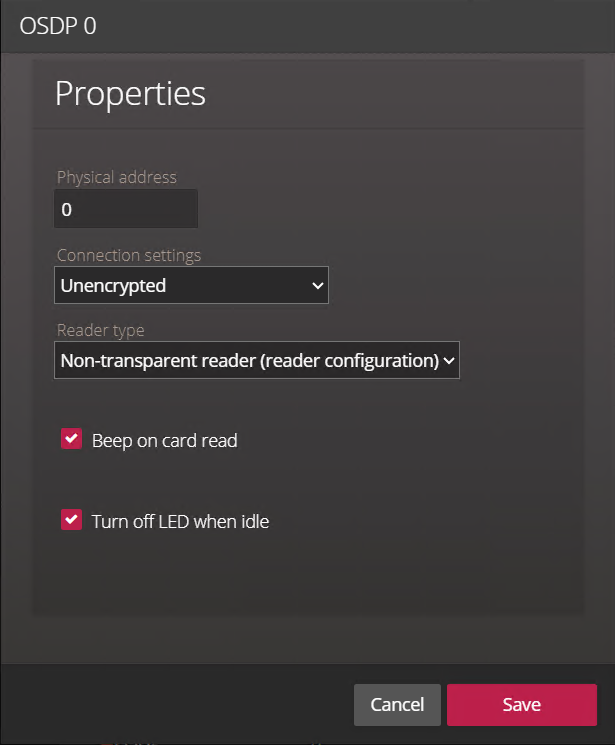Configuring and adding OSDP readers in the Synergis Appliance Portal
2024-05-08Last updated
To add OSDP readers to a Mercury or Synergis™ unit, configure the readers using the Synergis™ Appliance Portal.
Before you begin
What you should know
- All readers connected to the same RS-485 channel must be set with different addresses.
- Before connecting OSDP readers to a Mercury unit, you might need to set the reader's baud rate and reader address. Setting the baud rate in Synergis Appliance Portal, and then following this procedure replaces using a configuration card.
- When Programming mode is enabled, you can only have one reader connected to the RS-485 channel at a time.
Best Practice:
If you are installing OSDP readers on adjacent turnstiles, it is not
recommended to connect more than two readers to the same RS-485 channel, as it increases the
controller’s response time and the chance of two or more cards being presented at the same
time is high. For conventional doors, you can install up to four readers per bus.