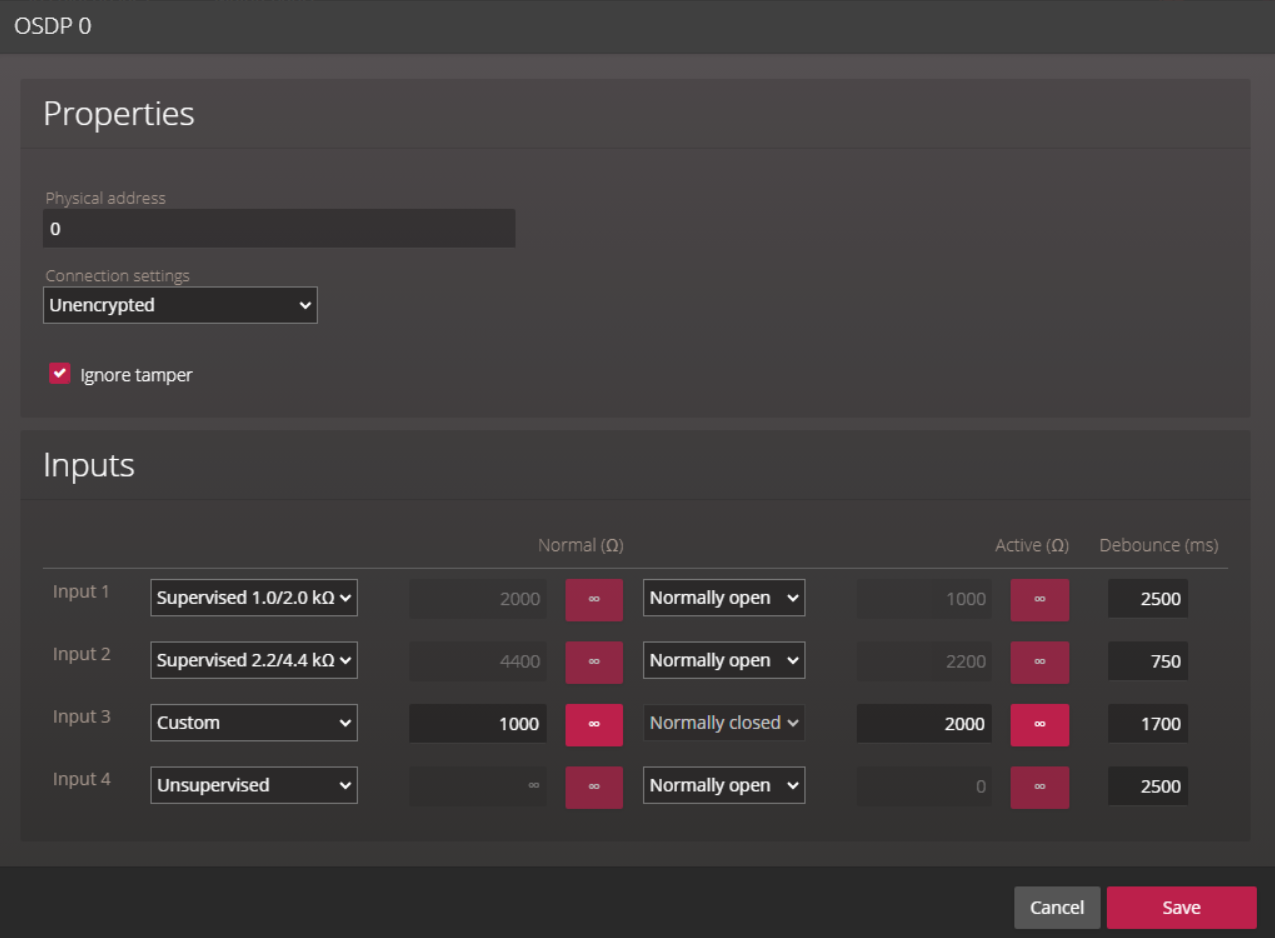2025-05-15Last updated
To configure a supervised input on a secure I/O module, you must first configure the
input as 4 state supervised in Config Tool, then configure the resistance
values on the Hardware page of the
Synergis™ Appliance Portal.
Procedure
-
From the hardware tree, select the secure I/O module you added while creating the OSDP
channel and click Edit (
 ).
).
-
In the Properties dialog box, enter the Physical
address for the module.
-
In the Inputs section, configure the supervised inputs with their
correct resistance values.
-
(Optional) In the Debounce (ms) column, enter a value in milliseconds up to
600,000 (10 minutes) for the inputs.
The option indicates the amount of time an input can be in a changed state (for
example, changed from
Active to
Normal) before the state change is reported.
The option filters out false events from unstable input signals. The default value is 0
milliseconds.
The following are examples of events that are affected:
- Input state changed: Input active
- Input state changed: Input normal
- Input state changed: Input trouble
- Door opened
- Request to exit
- AC fail
- Battery fail
-
Click Save.