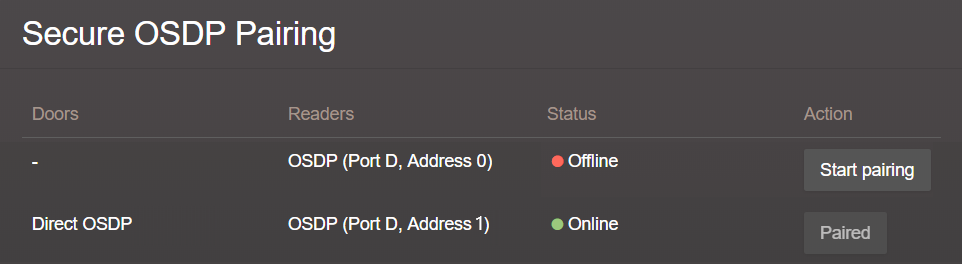2023-10-18Last updated
By default, OSDP readers are enrolled in an unencrypted state. Enabling secure pairing
increases access-point security.
Procedure
-
Log on to the
Synergis Cloud Link unit.
-
Click .
-
From the hardware tree, select the OSDP reader and click
Edit (
 ).
).
-
From the Connection settings list, select
Encrypted.
-
From the OSDP Secure Channel key list, select one of the
following:
- Random key
- Generates a random 128-bit (32 hexadecimal characters) key.
- Default key
- Uses the unit's default key. This choice is less secure.
- Specific key
- This choice lets you specify your own 128-bit (32 hexadecimal
characters) key.
-
Click Save.
-
Click .
-
Find the row with the configured port, reader, and associated door, and click
Start pairing.
This exchanges the keys, and the reader come back online. The reader is now
secure. Any reader that rejects the key stays offline.