Configuring Mercury procedures in the Synergis Appliance Portal
2025-07-17Last updated
You must configure a procedure to define what actions to execute when a trigger event occurs.
Before you begin
What you should know
- Orange
- The configuration was saved but something failed to resolve, stopping it from being synced to the Mercury controller. This can occur when related entities no longer exist or was not properly synced to the controller. When a procedure is orange, any linked triggers are also orange. The Mercury controller must be online to see this color.
- Red
- Required information for the configuration is missing or invalid.
Procedure
Example
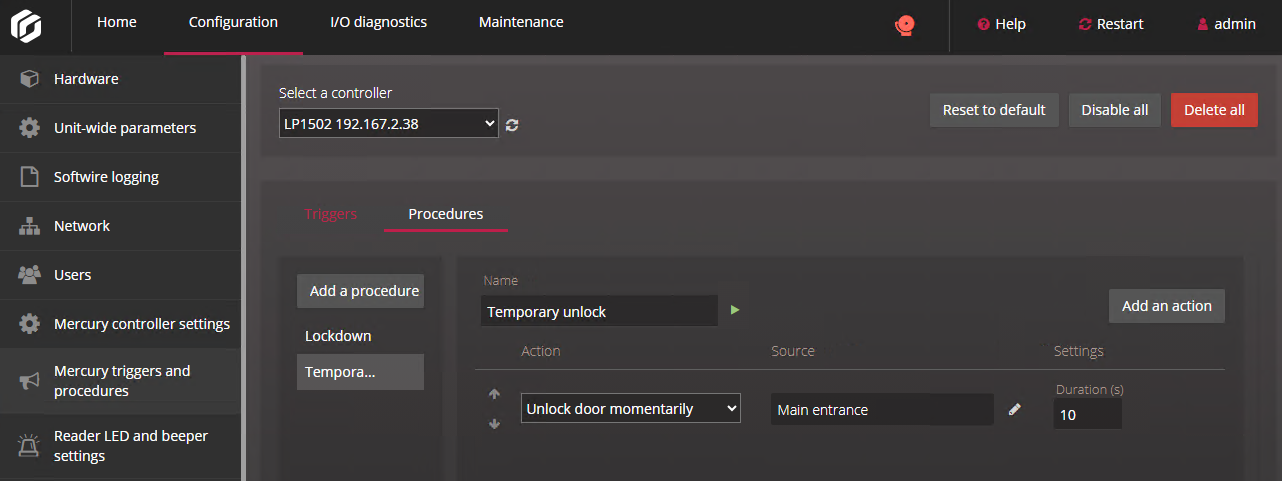
After you finish
- Test the procedure before linking it to a trigger by clicking
 beside the procedure Name field. If the procedure includes
a Delay action, you can click
beside the procedure Name field. If the procedure includes
a Delay action, you can click  to stop the procedure during the delay and cancel the procedure.Note:The buttons are only displayed when the procedure has been successfully synced to the Mercury controller. The buttons are hidden if the controller is offline or there are unresolved fields in the procedure configuration. Click
to stop the procedure during the delay and cancel the procedure.Note:The buttons are only displayed when the procedure has been successfully synced to the Mercury controller. The buttons are hidden if the controller is offline or there are unresolved fields in the procedure configuration. Click beside the controller field to refresh the page.
beside the controller field to refresh the page. - Configure Mercury triggers in the Synergis Appliance Portal.
