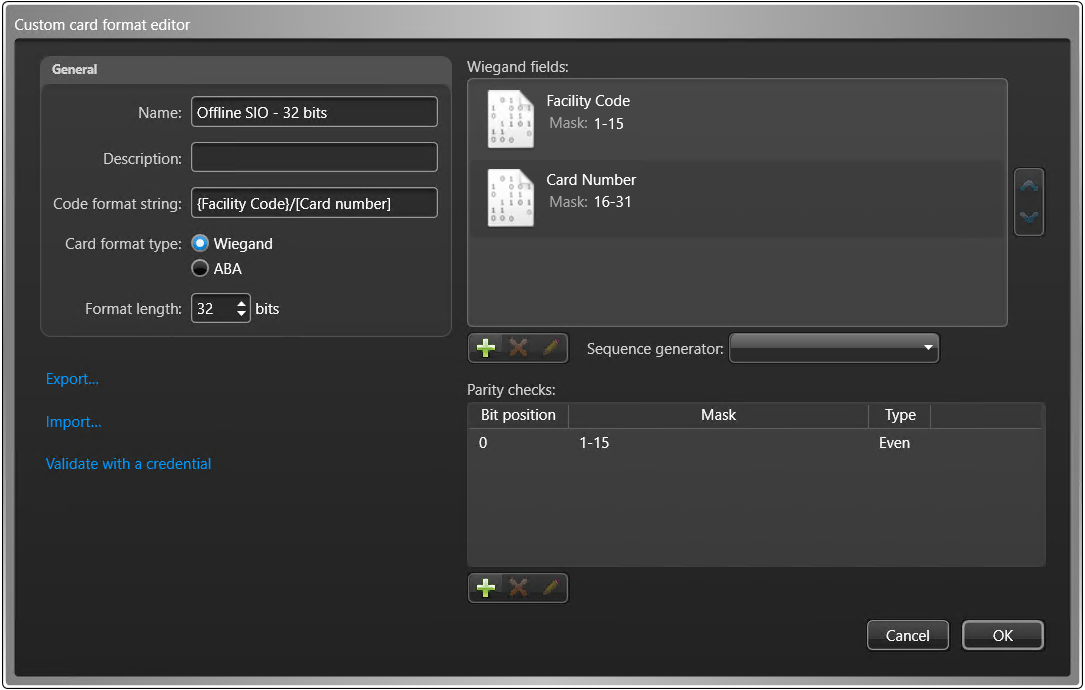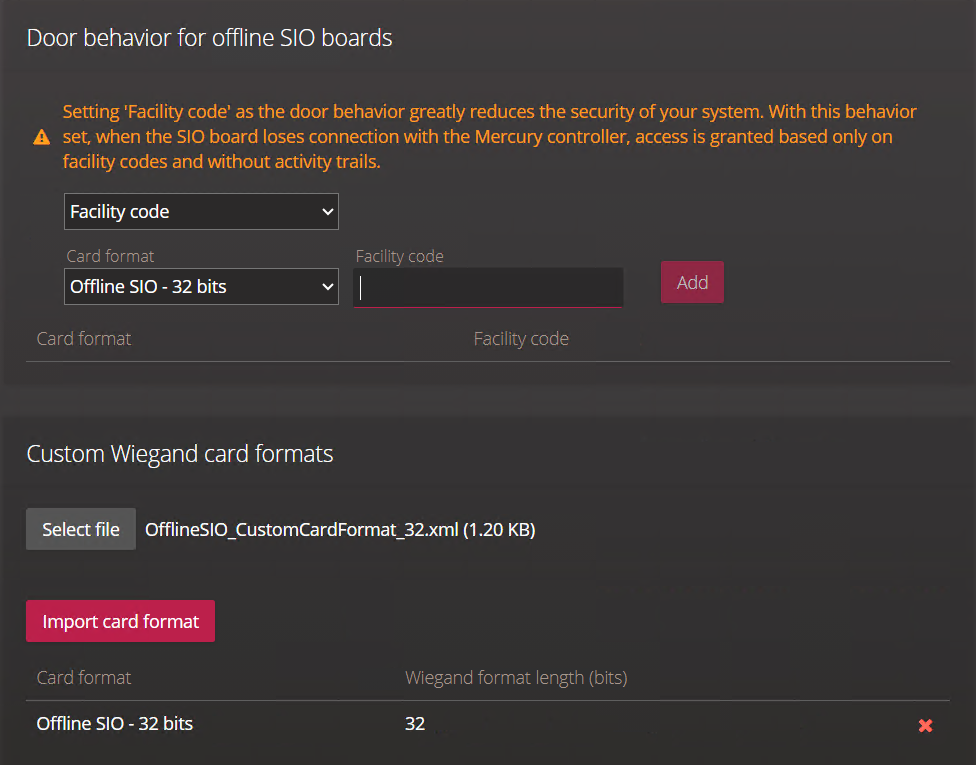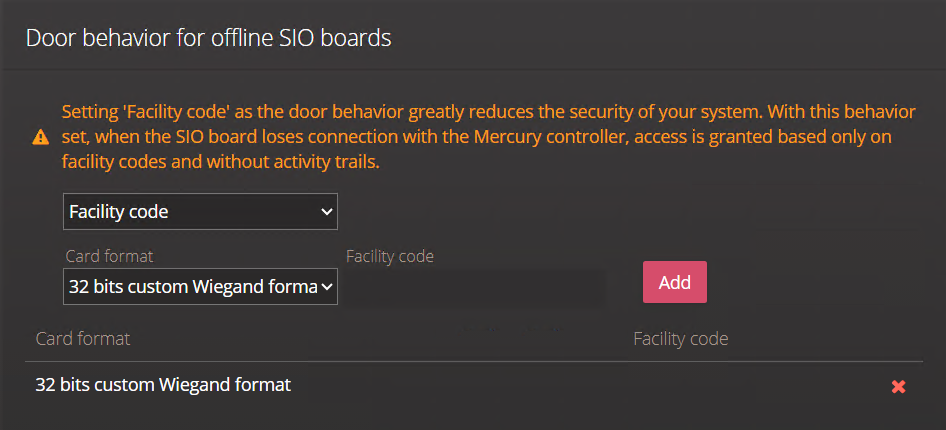2025-07-17Last updated
You can configure access to be granted only to credentials with specific card formats
and facility codes or with specific raw card formats when the SIO board loses connection with
the Mercury controller.
Before you begin
-
CAUTION: Configuring access to be granted through facility codes or card
formats when the SIO board loses connection with the Mercury controller greatly reduces
the security of your system. When this is configured, no activity trails are available.
Any events that occur while in the SIO board isn’t connected to the Mercury controller
aren’t recorded.
- Learn about how granting access through card formats and
facility codes affects access decisions.
- To use a custom Wiegand card format, create it in Config Tool, and then export it to an
XML file. The custom card format must be configured with a Wiegand field named
Facility Code. The mask of the Wiegand field must be an ascending
sequence of bits, up to 63 bits long.For more information, see Creating custom card formats.
Procedure
To grant access through a card format and facility code:
-
Log on to the Synergis Cloud Link unit.
-
Click .
-
Click the Door behavior for offline SIO boards tab from the side
menu, and select Facility code.
-
(Optional) To use a custom card format, do the following:
-
In the Custom Wiegand card formats section, click
Select file, and then select the XML file that you exported
from Config Tool.
-
Click Import card format.
The custom card format is listed in the
Custom Wiegand card
formats section, and can now be selected from the
Card
format drop-down in the
Door behavior for offline SIO
boards section.
-
From the Card format list, select a card format, and then enter
a value in the Facility code field.
-
Click Add.
The configured card format and facility code are added to the list.
-
Click Save, and then perform a software restart.
Access is only granted to credentials that match both the card format and
facility code.
To grant access through a raw custom card format:
-
Log on to the
Synergis Cloud Link unit.
-
Click .
-
Add the custom card format by doing the following:
-
Click the Long credential formats tab from the side menu,
and then enter the credential length you want to use.
-
Click Add.
The custom card format can now be selected from the Card
format drop-down in the Door behavior for offline SIO
boards section.
-
Click the Door behavior for offline SIO boards tab from the side
menu, and select Facility code.
-
From the Card format drop-down, select the custom card format,
and then click Add.
-
Click Save, and then perform a software restart.
Access is only granted to credentials that match the custom card format,
regardless of the facility code.