Configuring MIFARE DESFire
2024-05-09Last updated
To enable MIFARE DESFire on your Synergis™ Cloud Link, you must load the configuration file, then associate the configuration with your STid SSCP or OSDP transparent readers.
Before you begin
Procedure
- Log on to the Synergis Cloud Link unit.
- Click Configuration > MIFARE DESFire .
-
Click Select smart cards sites file, and browse to either
your custom configuration file (SmartCardsSites.xml) or the
default file that came with your Security Center installation.
For more information about the SmartCardsSites.xml file, see Configuring MIFARE DESFire in Security Center.
- If you are using DESFire EV2 secure messaging, enable this feature in your system.
-
Click Upload.
The following message is displayed: Upload successful.
-
Associate the readers and MIFARE DESFire configurations:
- For each reader, select a site from the Available configurations list.
- Click Add.
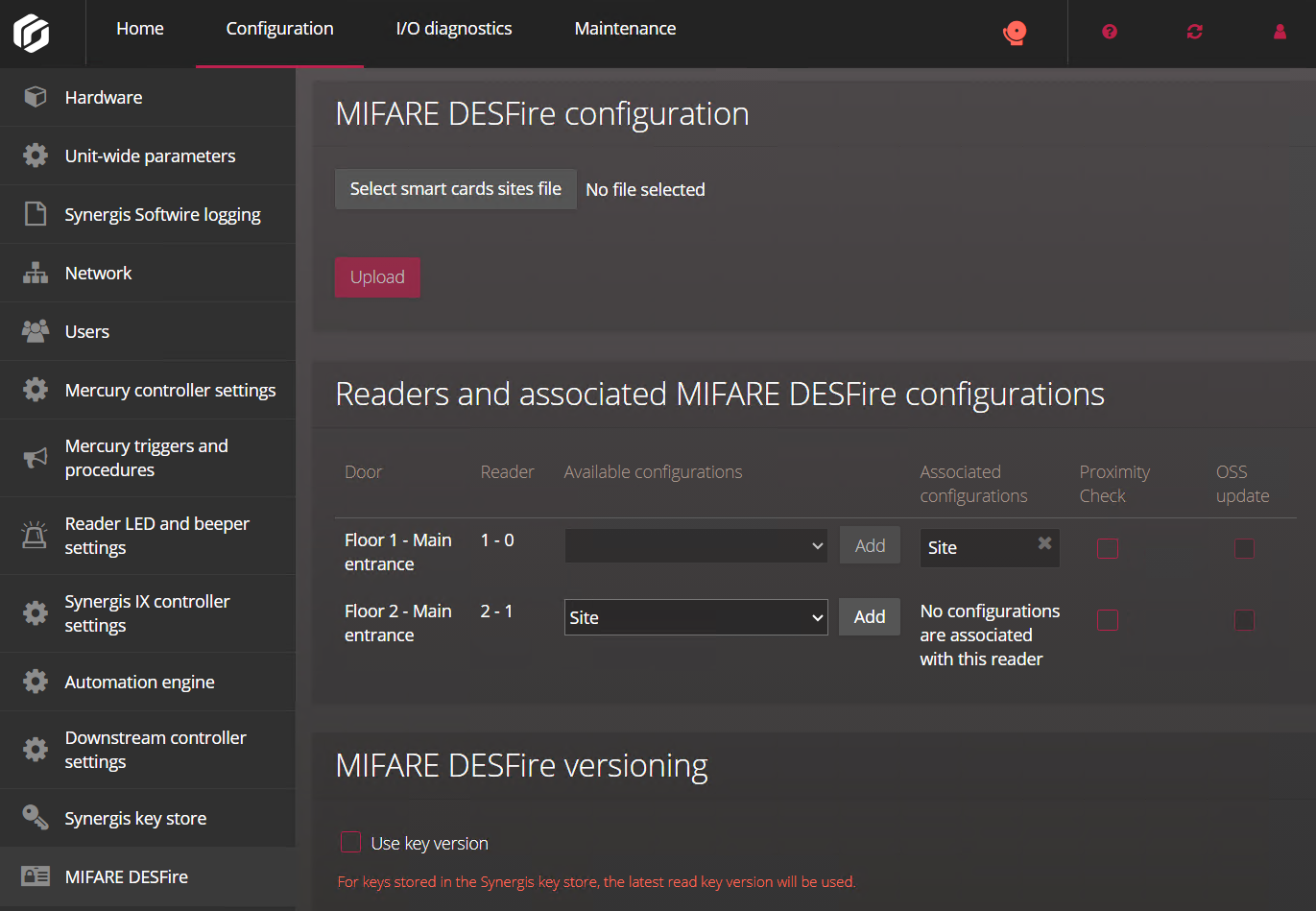
-
If your system uses key versioning, select the Use key
version checkbox.
Two scenarios must be considered:
- Keys are stored in the Synergis key store
- When the checkbox is selected, the system asks the card, which key version it is using and tries to find it in the key store. If the checkbox is cleared, then system always uses the last version. For more information, see About the Synergis key store.
- Keys are stored on the SAM card
- When the checkbox is selected, the system asks the card which key version it is using and try to find it on the SAM card. If the checkbox is cleared, then system always uses the key version 0. For more information, see Enabling key versioning for SAM cards.
- Click Save.
