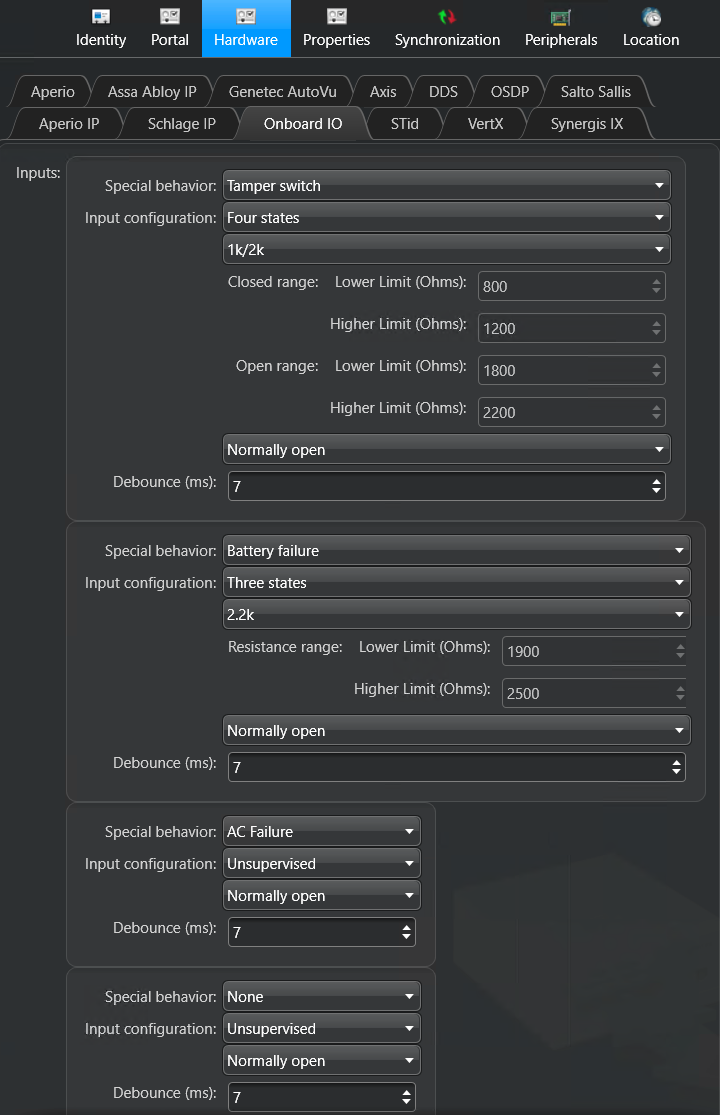2025-05-15Last updated
You can use the four inputs on the Synergis™ Cloud Link
appliance to monitor the physical installation of the appliance. For example, you can connect
an input to a tamper switch on the enclosure in which the appliance is installed.
Procedure
-
From the Config Tool homepage, open
the Access control task, and click the Roles and
units view.
-
Select your Synergis Cloud Link unit, and click the
Hardware tab.
-
Click the Onboard IO tab, and then configure the
inputs:
- Special behavior
- The special behaviors determine the event that you receive in the
Monitoring task when the input is in a non-normal
state. By default, the special behavior is set to
None. Select one of the following:
- AC failure
- Tamper switch
- Battery failure
- Input configuration
- Select one of the following:
- Unsupervised
- Inputs are unsupervised by default.
- Three states
- Select one of the pre-configured options, which selects the
Resistance range for you, or select
Custom, and enter the Lower
Limit (Ohms) and Higher Limit
(Ohms) in ohms yourself.
- Four states
- Select one of the pre-configured options, which selects the
Closed range and Open
range for you, or select
Custom, and enter the Lower
Limit (Ohms) and Higher Limit
(Ohms) values yourself.
- Debounce (ms)
- Enter a value in milliseconds from 7 to 600,000 (10 minutes). The option
indicates the amount of time an input can be in a changed state (for
example, changed from Active to Normal) before the state
change is reported. The option filters out false events from unstable input
signals. The default value is 7 milliseconds.
The following are examples
of events that are affected:
- Input state changed: Input active
- Input state changed: Input normal
- Input state changed: Input trouble
- Door opened
- Request to exit
- AC fail
- Battery fail
-
Click Apply.
-
Click the Peripherals tab, and double-click the input you
configured on the Hardware page.
-
(Optional) In the Edit Input dialog box, enter a new name and
logical ID.
-
Set the Contact type:
-
Select Not supervised, 3 state
supervised, or 4 state supervised to
match the value you selected for the Input configuration
on the Hardware page.
-
Select Normally open or Normally
closed.
-
Click Save.