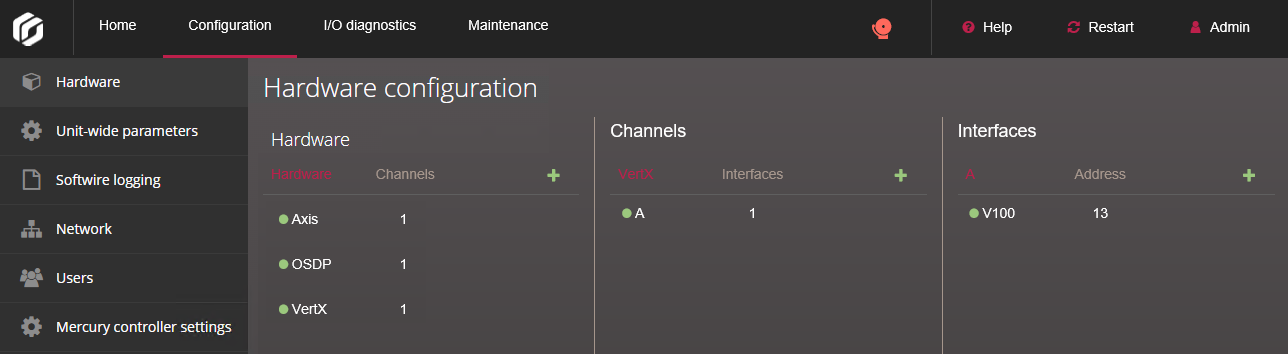2025-07-29Last updated
To establish communication between the Synergis™ Cloud Link unit and
the connected interface modules, you must configure them in the Synergis™ Appliance Portal.
Before you begin
Physically connect your interface modules
to the Synergis Cloud Link unit.
What you should know
An interface module is a third-party security device that
communicates with an access control unit over IP or RS-485, and provides additional
input, output, and reader connections to the unit.
Note: Mercury LP and MP controllers and
Honeywell controllers (PW6K1IC, PRO32IC, PW7K1IC, and PRO42IC) must be enrolled and
configured from Security Center Config Tool on the access control unit's
Peripherals page.
Procedure
-
Log on to the Synergis Cloud Link unit.
-
Click .
-
At the top of the Hardware column, click
Add (
 ).
).
-
In the Add hardware dialog box, select the Hardware
type, the Channel, and the rest of the
interface module properties, which depend on the hardware type you selected.
-
In the same dialog box, add all interface modules connected to the same channel as
follows:
-
Click Save.
The hardware type, channel, and interface modules you added are displayed in
the hardware tree.
-
For each interface module you added, select it from the hardware tree and click
 , then configure its settings in the window that opens.
, then configure its settings in the window that opens.
For the description of these settings, refer to the manufacturer’s
documentation.
-
At the bottom of the page, click Save.