Configuring unit-wide parameters
2025-04-25Last updated
Most interface module behavior is common to all interface modules connected to the same Synergis™ Cloud Link unit. You can configure these unit-wide settings on the Unit-wide parameters page of the Synergis™ Appliance Portal.
What you should know
Procedure
- Log on to the Synergis Cloud Link unit.
-
Click
Configuration
> Unit-wide parameters
.
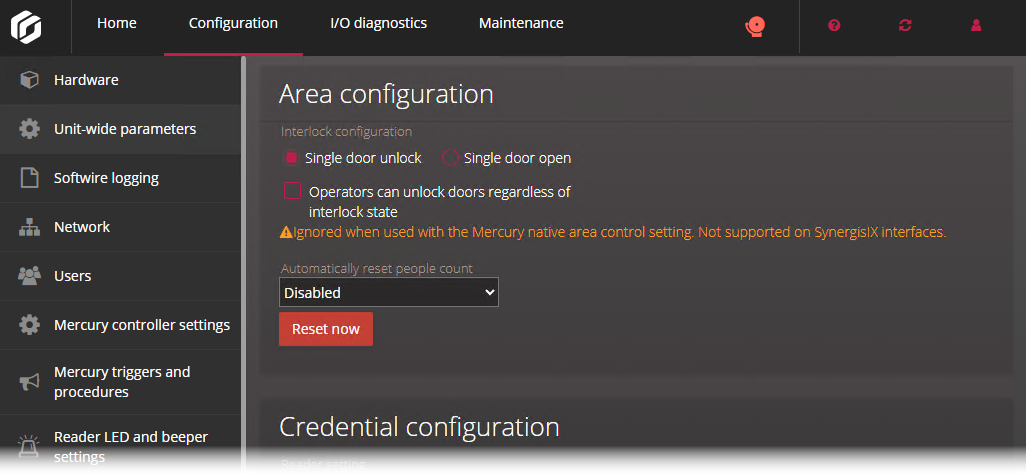
-
In the Area configuration section, configure the following
options:
- Interlock configuration
- An interlock is a system with multiple doors where only one door can be
opened at any time. You have two options:
- Single door unlock
- Only unlock one door at any given time.
- Single door open
- The moment one door is open, immediately lock all other doors.
- Operators can unlock doors regardless of interlock state
- Allow doors to be manually unlocked using the
Unlock button in the
Door widget, even when the doors should be
locked because of interlock. You can use this setting with either
of the interlock settings, Single door
unlock or Single door
open.
This setting must be configured for each Synergis Cloud Link unit that controls doors configured in an interlock, and changing this setting requires a software restart.
Note:This setting is not supported with Synergis™ IX integrations, and is ignored when used with any of the following native Mercury capabilities:- Antipassback
- Max occupancy
- Interlock
- Automatically reset people count
- Reset people count daily or weekly. Disabled by default.
-
In the Credential configuration section, configure the
following options:
- Reader setting
- Applies to Card and PIN readers only. You have two options:
- Card or PIN
- Either the card or the PIN can be used to grant access.
- Card only
- Only the card is used to grant access.
Note:To enforce Card and PIN mode so that both the card and the PIN are used to gain access, you must configure the reader settings in Config Tool. Card and PIN mode only works during the reader schedule. Outside of the reader schedule, the reader behaves in either Card only or Card or PIN mode, depending on the reader settings configured in the Synergis Appliance Portal. - Maximum PIN length
- The Synergis Cloud Link unit processes the PIN being entered the
moment it reaches the maximum number of digits, without waiting for the ‘#’
key.Note:Not all integrations support this feature. For more information, see the Synergis™ Softwire Integration Guide.
-
In the Output controls section, configure the following
option:
- Disable output controls
- Click to disable the ability to change output states from the I/O diagnostics page of the Synergis Appliance Portal.
- Click Save.
