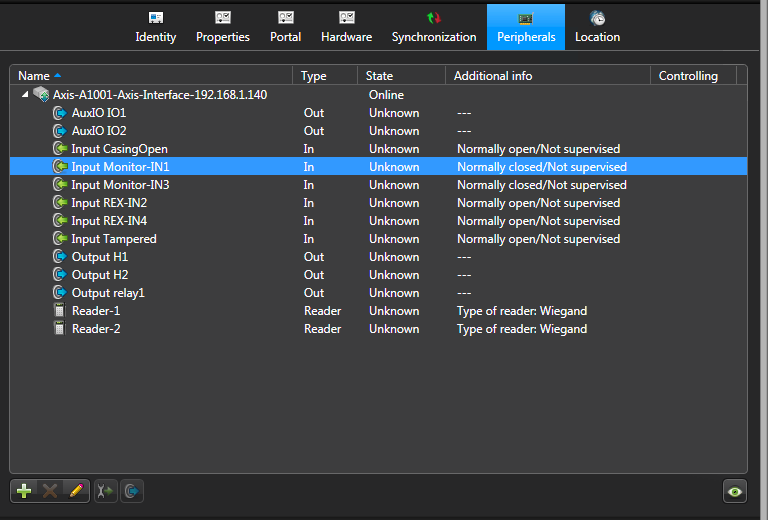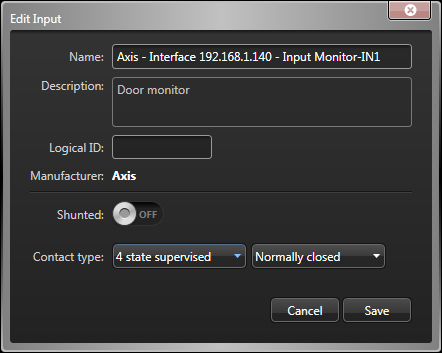2025-07-16Last updated
To configure the input contacts, output relays, and readers attached to the Axis
controller, you must make your changes in Config Tool and the Synergis™ Appliance Portal.
What you should know
- Output relays and readers are configured on the Hardware page of
the Synergis Cloud Link unit in the Synergis™ Appliance Portal
or in Config Tool.
- Input contacts are configured on the Hardware page and
Peripherals page of the Synergis Cloud Link unit in
Config Tool.
Procedure
To configure the output settings of an Axis controller:
-
Log on to the Synergis Cloud Link unit.
-
Click .
-
For A1601 controllers,
configure the auxiliary I/O ports to be used as inputs or outputs, as
required.
-
For A1001 controllers, configure the settings, as required.
For more information about each setting, see the Axis documentation.
To configure the input settings of an Axis controller:
-
From the Config Tool homepage,
open the Access control task, and click the
Roles and units view.
-
From the entity tree, select the Synergis Cloud Link unit, and click
the Peripherals tab.
-
Expand the Axis controller that you want to modify, select an input, and then click
Edit (
 ).
).
-
In the Edit input dialog box, make changes, as required.
Note: The available settings depend on the input that you select. On A1601 units, I/O 1,
2, 3, 4, 13, and 14 cannot be supervised when configured as inputs.
- Name
- Input device name.
- Logical ID
- Must be unique among all peripherals attached to the same unit.
- Shunted
- Select this option to ignore the inputs. Once shunted, the state of the input
remains at Normal, regardless of how you trigger
it.
Note: If
the door is forced open, the Door forced open event is still generated in
Security Center, even if the door input
is shunted.
- Contact type
- Set the Normal state of the input contact and its supervision mode.
- Not supervised/Normally closed
- The normal state of the input contact is closed, and the access control unit
does not report that the input is in the trouble state.
- Not supervised/Normally open
- The normal state of the input contact is open, and the access control unit
does not report if the input is in the trouble state.
- 4-state supervised/Normally closed
- The normal state of the input contact is closed, and the access control unit
reports when the input is in the trouble state.
- 4-state supervised/Normally open
- The normal state of the input contact is open, and the access control unit
reports when the input is in the trouble state.
-
Click Save, and then click Apply.