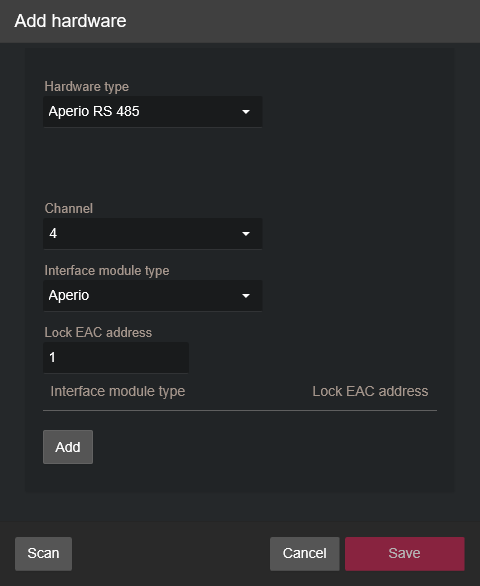2023-11-16Last updated
For the Synergis™ Cloud Link unit to communicate with Aperio-enabled locks,
you must enroll them in the Synergis™ Appliance Portal.
Before you begin
- Pair the Aperio-enabled locks to
the hub.
- Connect the hub to one of the RS-485 channels
(1 - 4):
- Connect the A connector of the hub to the "+" of the channel.
- Connect the B connector of the hub to the "-" of the channel.
Procedure
-
Log on to the
Synergis Cloud Link unit.
-
Click .
-
At the top of the Hardware column, click
Add (
 ).
).
-
In the Add hardware dialog box, from the Hardware
type list, select Aperio RS
485.
-
Select the Channel
(1 - 4).
-
From the Interface module type list, select
Aperio.
-
Specify the locks that you want to enroll by doing one of the following:
- To enroll automatically, click
Scan.
The scan
feature finds and enrolls all interface modules from the same manufacturer that are
connected to the same channel.
If the Synergis™ Appliance Portal does not find
all connected interface modules, try manual enrollment.
- To enroll manually, enter the EAC address (1 - 127) of the lock that you wrote down
while pairing the lock to the
hub, and click Add.
Repeat as necessary to
configure all modules connected to the same channel.
Tip: If you know the EAC addresses of the locks and you only have a few to
enroll, it is faster to enroll them manually.
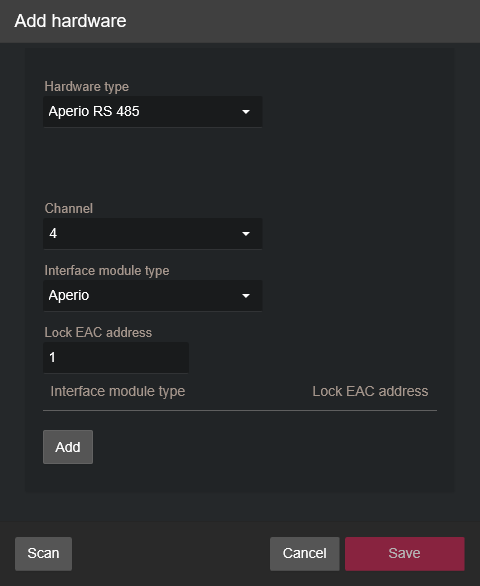
-
Click Save.
The hardware type, channel, and interface module you just added are listed on the
Hardware configuration page.
-
Select a lock to view its properties in the right pane.
The EAC addresses of both the hub and the lock are indicated.
-
For each interface module you added, select it from the Hardware
configuration page and configure its settings.
For the description of these settings, refer to the manufacturer’s documentation. Make
the changes as needed.
-
Test your interface module
connection and configuration from the I/O diagnostics
page.