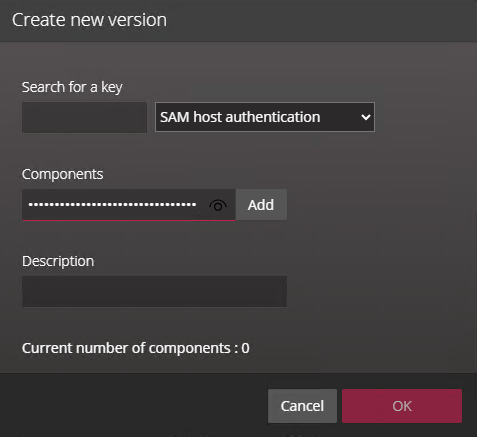Unlocking SAM cards
2025-08-06Last updated
Storing cryptographic keys on MIFARE Secure Access Module (SAM) cards instead of the Synergis™ key store increases security because the keys cannot be retrieved. The SAM cards must be unlocked to interact with Synergis™ Cloud Link for cryptographic operations.
Before you begin
- Configure a Synergis Cloud Link 312
unit.Note:You need a Synergis Cloud Link 312 unit to store the SAM card keys. For more information on Synergis Cloud Link 312 preparation, see Installing SAM cards on a Synergis Cloud Link 312.
- Configure your SAM cards with up to three keys using a SAM production tool. For more information, see the SAM Card Configuration Guide.Note:If you install more than one SAM card, the cards must have the same keys. Having multiple SAM cards installed allows for faster card reads and access decisions on units with heavy access control activity.